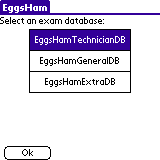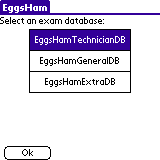
When you start the application, this is the first screen you will see. There are three question pool databases that you can load, but you do not have to load all of them (they are uncompressed text and fairly large). Here, you can choose between the databases that you have loaded. Note that they'll be listed in some arbitrary order, probably with "most recently installed" on the top. We'll walk through a practice exam for Technician Class.
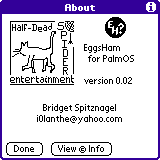
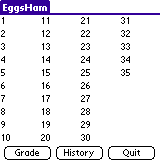
This is the screen for a practice exam that is "in progress". (We got here by selecting Technician and tapping OK in the Selecting An Exam screen.) The Technician exam has 35 questions, and this summary screen lists them by number. Each number (and the space to the right of it, which will have more information in it later) can be tapped on to go to that question. We will tap on the space next to the 1 for the first question.
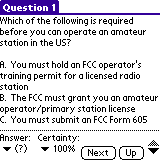
Here we are reading the first question. The stuff below the dotted line is the set of controls that you get to play with. Above the dotted line, it is just text, and all you can do is to scroll it up or down...
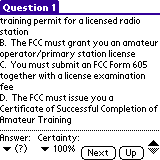
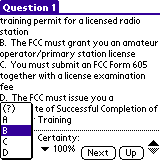
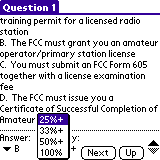
When taking a test, some people like to make a little note of how sure they are about an answer. You can do this here. If you select a Certainty that is less than 100%, EggsHam will make a black mark next to the question, in the list of all questions: the less your Certainty, the bigger the mark. 25% = wild guess (there are 4 questions, you have a 1 in 4 chance of being right), 33% and 50% mean that you have managed to eliminate 1 or 2 obviously wrong choices before guessing. Remember that there's no penalty for wrong answers, so you should always answer something.
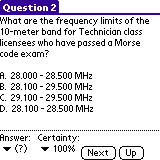
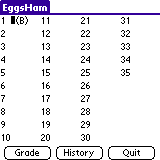
See, this screen is a little bit different now. We have answered one question, and apparently we chose answer B. There is also a big black mark next to it because we had chosen 25% certainty (a.k.a. wild guess... if it turns out that we got that question wrong when we grade the exam, we would not be surprised and upset).
Let's continue to answer questions, now that you know how. I will pause at some interesting ones.
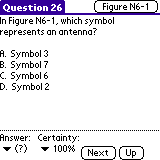
This question refers to a Figure. If you have loaded the Figure database, then you will see a button in the upper right corner of any question that refers to a figure.
There is a limit to my artistic-compression ability (the screen in your hand is only 160 pixels in either dimension) so you may prefer to print out the .pdf file of figures, which you can get here. There's one file for Technician, none needed for General, and one file for Extra. Fold the paper up a few times and it will be Palm-sized too, heh.
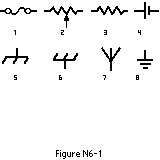
This is what you get if you press that Figure N6-1 button. Tap anywhere on the screen to get back to the Question screen. I'll show a few more figures:
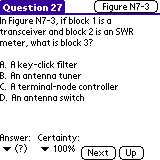
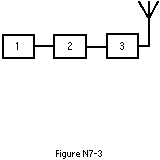
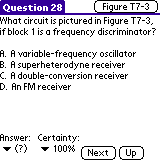
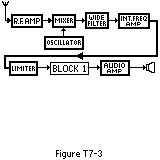

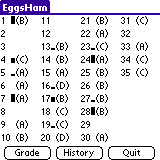

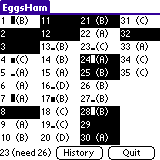
Poof! Every question that we answered wrong is now inverted.
(Side note: if I was not clear earlier in saying how much space "belongs" to each question for tapping purposes, just look at the black box belonging to question 8 or 32 here.)
At the lower left corner, we see the score for this exam. 23 were answered right; unfortunately we need 26 in order to pass.
Some questions, like 2 and 3, we hadn't bothered to answer at all (so of course those were not answered right). Some questions, like 24 or 28, we can see from the uncertainty mark that we expected to get wrong (similarly we can see that 1 and 7 were right purely by chance).
Some questions, like 25 and 30, we felt certain about but turned out to be deluded. Let's look at one of those.
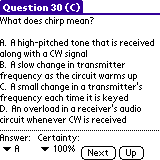
When you tap on a question in a graded exam, you go back to the same old Question screen, with one small difference. The letter of the correct answer (in this case it's C) appears in the title bar. So, you can go back and look at the questions you got wrong, and try to drill the right answers into your head.
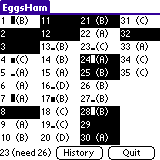

Here's what you get from tapping History from the exam summary screen. There is a bar graph, with a dotted horizontal line drawn at the passing score. We have only taken one exam so there is only one bar (boring). In the lower right corner, we see our most recent (and only) score, which you may recall was 23 right answers.
You can get to this screen whether your current exam is graded or not, and take a look at your progress. When your scores get to be pretty consistently at-or-above the dotted line, then you might take a real exam.
Tap Done to go back to the exam summary screen.

Or, you also have the option of Pausing the exam. Basically that just lets you stop working on this kind of exam (in our walkthrough, the Technician Class practice exam) and go back to the starting screen, where you can pick a different kind of exam (e.g. General or Extra)... your in-progress Technician exam will be remembered and resumed as soon as you pick the Technician button again. You might do this to let a friend try out a different exam, or maybe if you're a Technician with Morse Code and want to work on General and Extra somewhat simultaneously, or really I don't know why but it's there if you want it.
We're done with this exam, it's graded (and we've reviewed any missed questions that we felt like reviewing), and it's time to try again. We'll hit Quit.